AutoCAD
Wisey’s AutoCAD Tips and Tricks - Page 11
For AutoCAD 2006
<< Page 10 | Index | Page 12 >>
Quick exit when editing Mtext
(New for AutoCAD 2006)(14 Nov 2005)
You do not have to click the "OK" button every time when you have finished editing Mtext, simply click outside the Mtext editing area for a quick exit or hit CTRL+ENTER.
Dynamic Input (DYN) tab between distance and angle
(New for AutoCAD 2006)(14 Nov 2005)
Use the TAB key to toggle between the distance and angle inputs of the new DYN input.
Also you can turn ON/OFF this feature by click the DYN button on the status bar. near the bottom right-hand corner. Also if you set DYNMODE to -3 the dynamic Input features are not visible, but the setting is stored. Press the DYN button in the status bar to set DYNMODE to the corresponding positive value.
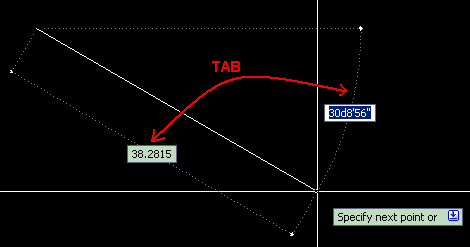
Multiple select but create separate hatches
(New for AutoCAD 2006)(14 Nov 2005)
New for AutoCAD 2006 separate hatches can be create even if you have selected multiple closed polylines. This one is especially good of structural drawings where the load-bearing columns under are shown hatched.
Step 1. Select all closed polylines to be hatched
Step 2. Type BHATCH
Step 3. In the "options" area tick on "Create separate hatches"
Step 4. Select hatch type and apply.
Fixed length extension lines for linear dimensions
(New for AutoCAD 2006)(14 Nov 2005)
Fixed length extension lines for linear dimensions are particularly useful for structural reinforcing plans where we show the number, size and spacing of bars. Obviously there are many other applications where this will be very useful.
Step 1. Select Dimension.
Step 2. Enter PROPS.
Step 3. Go to "Lines & Arrows" and set "Ext Line Fixed" to "on".
Step 4. The line below this "Ext Line Fixed Length" and be adjusted to the desired length. I find the default works fairly well.
Re-create Hatch Boundary
(New for AutoCAD 2006)(14 Nov 2005)
You have a hatch but you what to re-create the polyline hatch boundary around it. Easy:
Step 1. Type HATCHEDIT.
Step 2. Select existing hatch.
Step 3. In the "Boundaries" area select "Recreate boundary".
Step 4. Hit "enter" to apply the "polyline" default.
Step 5. Select "N" for non-associative hatch of "Y" for associative
Step 6. Click "ok"